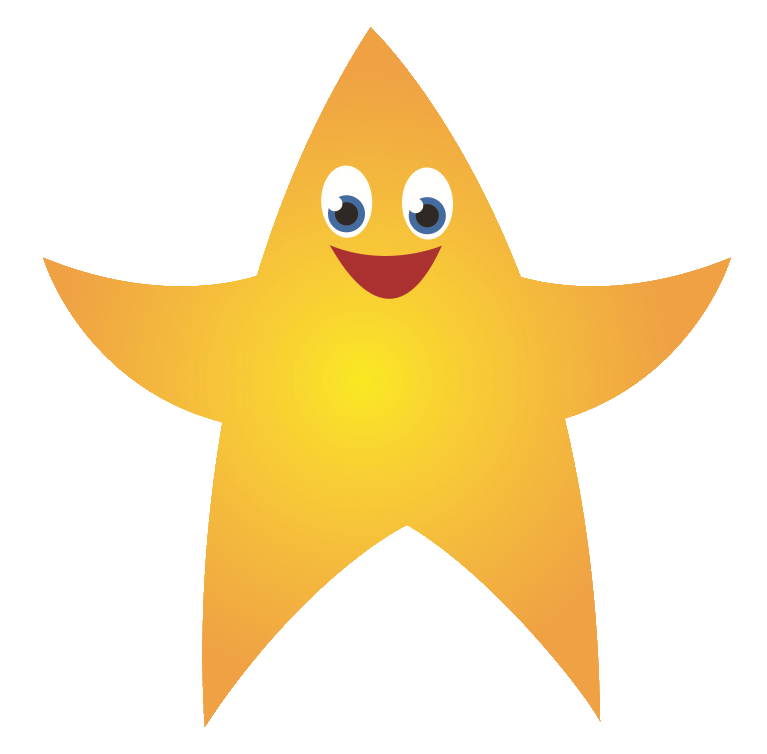J2e5 Digital Paper
The J2e5 Toolbar
When you open up a J2e5 document you will see a toolbar at the top of the page.
![]()
This tool bar has lots of helpful icons that you can use to create your document.
The red to orange buttons below help you to create a new document, open a document, save/publish your work as well as undoing or redoing an action.

The buttons below will help you to cut, copy and paste objects such as text and pictures,

The green to purple tools below help you to upload a file (image, video etc) and add shapes. The end two icons will allow you to add word lists and using measuring tools like a rule or protrator.

With the tools below you can create a new form, add video/sound, create a table and chart.

The tool bar to the right of your screen helps you to quickly add text, select objects, add shapes, draw lines and add new pages.

Adding text to your document
Adding text with J2e5 is super simple, you can tape anywhere on the page and begin to write. To the right you can use the tool bar to change your text size, font and colour.

Using the Speech Tool
J2e5 has a fantastic immersive reader function. If you press the speech mark icon (shown below), J2e5 will read back what you have written.

How to add a new page
On the right hand side of your screen your document has a page turn, click on the page turn and you can add a new page.

When you are the new page and you want to flick back a page, select the age turn to the left of your screen.

How to add videos or record sound
As previously mentioned above by clicking on the video icon you get options to add a video or sound file you have already uploaded to MyFiles. You can also record and take a picture live, if you have allowed those settings.

How to save your J2e5 Document
Select the save button, rename your work and decide where you want it to be saved. Then pres save.

How to open/upload a file to J2e5
Select 'MyFiles' on the Just2easy homepage. Right click on the file you want to use and from the drop down menu press 'use in J2e'

If you chose a video file it will open up in a J2e5 document automatically.

If you have already opened up a J2e5 document you can press the upload button (pictured below) and then you can add your file in that way.

You can then add text, change the file etc in J2e5